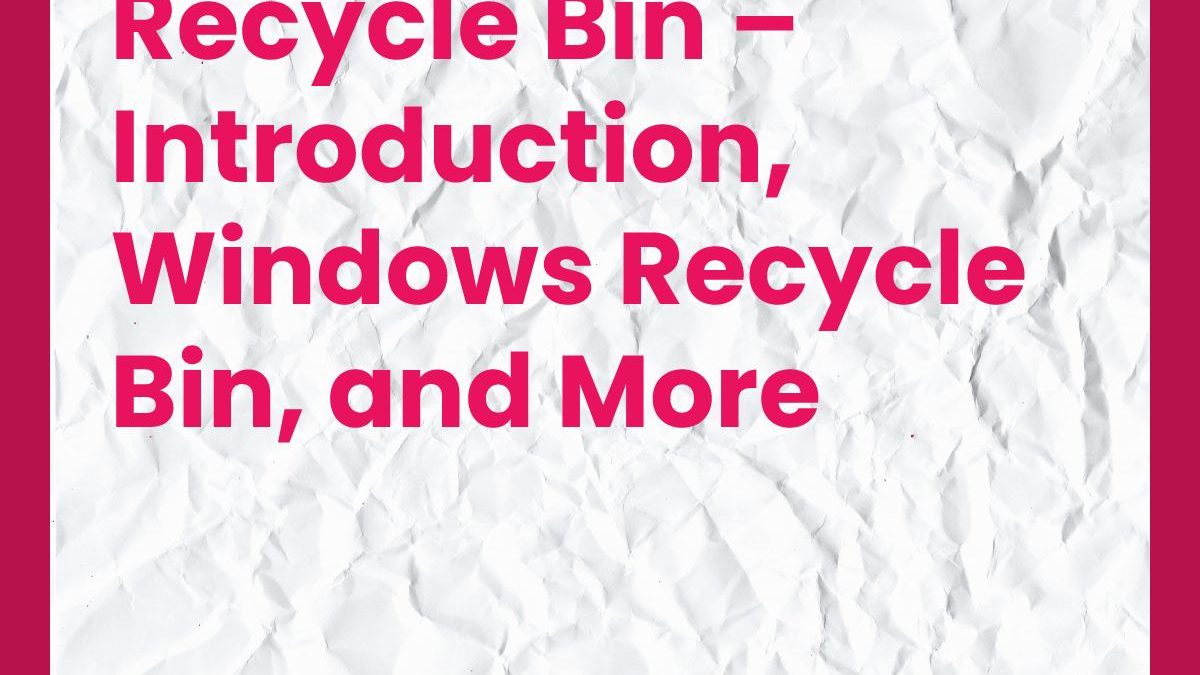Recycle Bin – The Windows Recycle Bin is a space on your hard drive where all files and folders you delete from the Windows environment are temporarily stored. So, when you delete files or folders, there is a way to get them back. Suitable for traveling.
The Recycle Bin can access from the Windows desktop and is an icon of the Trash. Thus, the code varies depending on whether the Recycle Bin is empty or complete, as shown in the following example:
Table of Contents
Add a File or Folder to the Trash
All deleted files or folders in the Windows environment are moved to the Windows Bin. For example, you can delete a file or folder by selecting it and pressing the delete key.
To learn about deleting a file, check out the course dedicated to the process.
Why Delete a File or Folder?
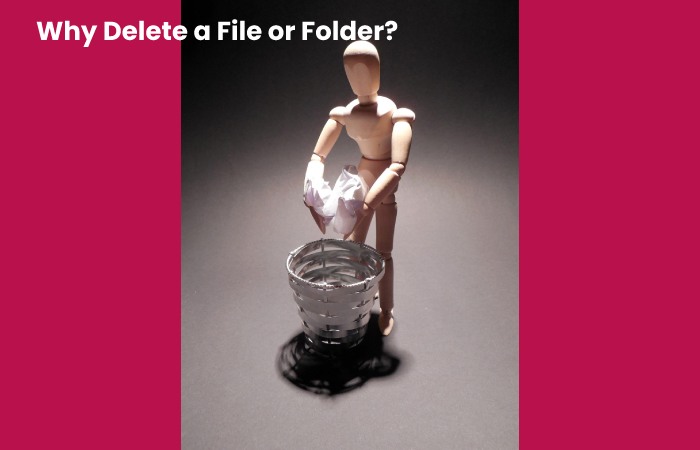
Deleting files or folders is one of the basic actions of managing your computer’s contents. It will allow you to organize your laptop neatly and clean it privately.
Deleting files and folders would be helpful, for example, for sorting your most recent vacation photos. Anything blurred or missing can erase. There is no point in cluttering your hard drive with unnecessary things.
Delete File or Folder: The Case of Operation
- To explain how to delete a file and a folder, I’ll rely on a simple example. However, for practice, you may well create folders and then delete them.
- For example, I want to sort my Pictures folder. It has some images I don’t want to keep and a folder that asked me to delete, which also contains new images.
- At the beginning of the exercise, the picture folder contains:
- The 5 photo files that go with My Photos are called Photo 1, Photo 2, Photo 3, Photo 4, and Photo 5.
- There are many image files in a folder named To Delete.
- For example, I want first to delete a Photo3 file that has a very blurry photo.
- In the second step, I want to delete the folder to be deleted and all its contents.
How to Open the Recycle Bin in Windows?
To open the Windows Recycle Bin, you will only need:
- Go to your Windows Desktop,
- Double-click the Windows Recycle Bin icon
- The Recycle Bin displays a list of recently deleted files.
How do I Empty the Trash?
To empty the Windows Recycle Bin, you must:
- Windows desktop access
- Right-click on the trash can icon,
- Select the Empty Trash option from the context menu,
- Confirm your action by clicking “Yes” in the window that opens,
- The trash is empty.
Similarly, the files and folders are erased from your hard drive, and you will no longer be able to recover them quickly. Before performing this procedure, check that you won’t need any items from the Trash later.
How long do Files Stay in the Recycle Bin?
Files and folders deleted in Windows are kept in the Windows Bin until it is empty. So if you never open the Recycle Bin, the files and folders will stay there forever.
Trash options
Firstly, You can configure the Windows Recycle Bin by accessing its properties (right click -> Properties).
- You will be able to:
- Define how much space you need to deal with for the Recycle Bin.
- Choose not to place deleted items in the Trash. This option directly erases deleted files and folders from the hard drive. Restoration is no longer possible.
- Choose whether or not to display a deletion confirmation each time you delete an item in Windows.
How do you Delete a File or Folder?
In the first exercise, I will delete the Photo3 image file. This way: Navigate to the folder containing the Photo3 file.
For example, there is a Pictures folder.
- Select the Photo3 file by clicking once on its icon with the left mouse button.
- Press the delete key on the keyboard.
- Delete the key on the keyboard
- Last, The file has been deleted. It is no longer in the Pictures folder.
Now I want to delete the folder to delete completely. To make this process easy, I follow these steps:
- Select the folder to delete by clicking on it once with the left mouse button.
- Press the delete key on the keyboard.
- The folder have to delete.
- The folder you deleted is no longer in the My Pictures folder.
Recycle Bin is One of the Leading Security Features of Windows
- The Bin is a feature of Windows 10 that everyone knows, but only superficially.
- Almost everyone knows that when files delete, they disappear into the Recycle Bin first, and if I need that deleted file again, I can restore it from the Recycle Bin.
- The Bin is an important security feature of Windows 10 on your PC, which is often use as a reason not to make additional backups.
- After all, I can quickly recover deleted files from Bin.
- Recovering or restoring deleted files from Recycle Bin works in most cases.
- It works because the default Recycle Bin configurations set so that the size of the Recycle Bin can hold enough data to last an average user a long time.
- lastly, you want to change the default conformation of the Bin, the first question you should ask yourself is: Where should I do this, and where is the Bin?
Conclusion
The action of deleting, therefore, erases the item from your computer. These elements are not permanently destroy. Instead, deleting a part moves it to the Trash. Therefore, the Bin is accessible from the Windows desktop. Finally, All deleted items can restore if you don’t empty the Recycle Bin. We will see in more detail how the Recycle Bin works in a course dedicated to it.